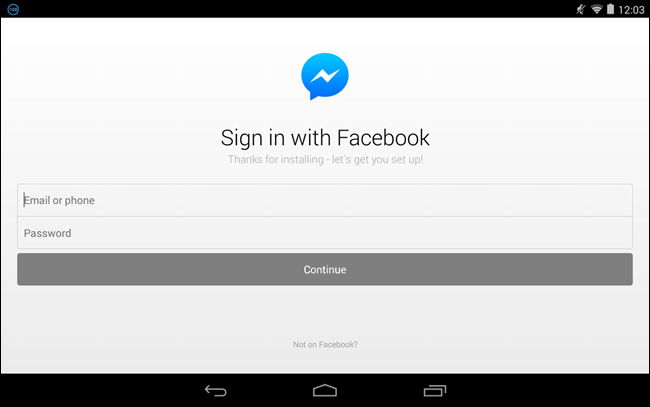Ever since Facebook decided to force people to use Facebook Messenger to send and receive messages through Facebook, many people are not happy. If you’ve decided to install it and log in, you probably discovered that there’s no way to log out.
Facebook Messenger may be the easiest way to stay in contact with your friends on Facebook, but you may not want it active all the time. Unfortunately, there is no log out button or option on the interface like there is on Facebook. However, there is a way to log out of the app when you’re not using it.
To begin, you must remove Messenger from the recent apps list if you’ve run it recently. Touch the “Recent Apps” button on your Android device, as shown outlined in red in the image below.

Hold your finger down on the Messenger app thumbnail until a popup menu displays. Touch “Remove from list” on the popup menu.

Touch the Home button to return to the Home screen. Swipe down from the top bar and touch “Settings” on the drop-down menu.

In the “Device” section of the “Settings” screen, touch “Apps.”

Scroll down in the “Downloaded” list on the “Apps” screen until you see “Messenger” and touch it.

On the “App info” screen, touch the “Clear data” button.

The “Delete app data?” dialog box displays. Touch “OK” to delete the data for Messenger and essentially “log out” of the app.

The “Clear data” button becomes grayed out and the amount of “Data” goes down to 0.00B. Touch the “Home” button on your device to return to the “Home” screen.

The next time you start Messenger, you’ll see the “Welcome to Messenger” screen with your name listed, but you won’t be automatically logged in. Because Messenger is completely integrated with the Facebook app, your Facebook profile name displays on the Messenger welcome screen, allowing you to simply touch Continue to log in, without having to enter your credentials every time.
If a friend wants to use your device to check their Facebook messages, they just need to touch “Switch Account” at the bottom of the screen. However, be aware they if you’re logged into Facebook, anyone can touch the Continue button if they borrow your phone and log into your Facebook account in Messenger.
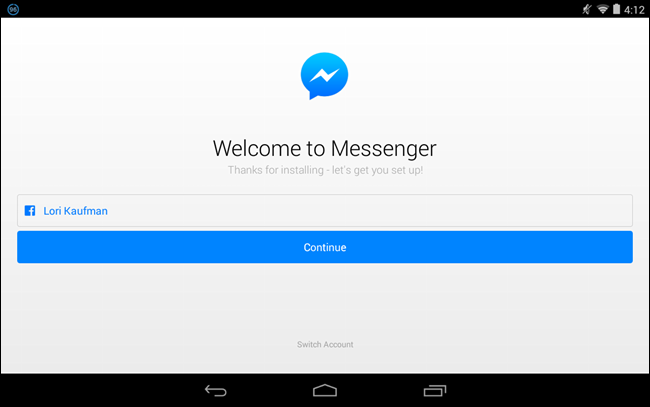
If you don’t want your Facebook profile name displayed on the Messenger welcome screen so it’s easy for anyone to log in to your Facebook account in Messenger if they get a hold of your device, you need to log out of the Facebook app as well. Then, when you open Messenger, you will be asked to sign in to your Facebook account.